How to Create a Hoag Connect MyChart Account
Sign up for Hoag Connect MyChart® in a few simple steps on your computer or mobile device.
Computer/Desktop Instructions
Step 1
If you received an email message from “Do***************@ho**.org” with a link to sign up, click on that link, which will direct you to www.hoagconnect.org with a pre-populated activation code.
If you did not receive an email link, visit www.hoagconnect.org and click on the blue “Sign Up Now” button.

Step 2
If you received a 15-digit activation code, please enter it under “Step 1.” Upon completion, you will receive confirmation of your account set-up.
Please note, your Date of Birth and Social Security Number (SSN) must match what is in Hoag’s records. If you do not have/have not provided a SSN, it may be entered as “0000” or “0001.” If unsuccessful, please create an account without an Activation Code.
If you do not have an Activation Code, click “Sign Up Online.” Fill in the requested information, which will be validated from a third-party identity vendor.
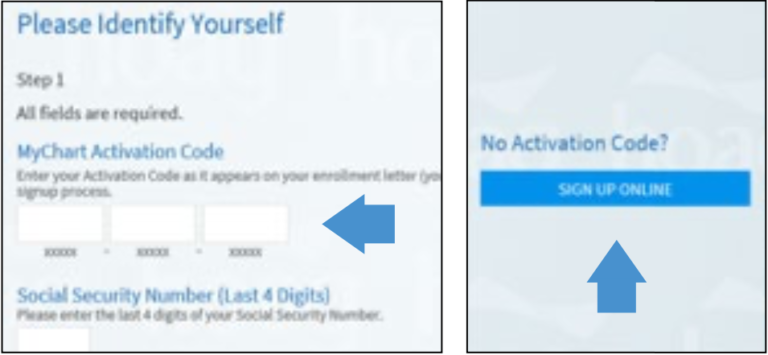
Step 3
Answer the series of questions from the third-party identity vendor to confirm your identity (sample shown here; questions will be related to your personal history). Once your identity has been confirmed, follow the prompt to have a code sent to your email for final verification. Enter the code to continue. If upon completion, you receive an error message, please email Me*************@ho**.org to request an Activation Code. You will be emailed a code within 1-3 business days to activate your account.
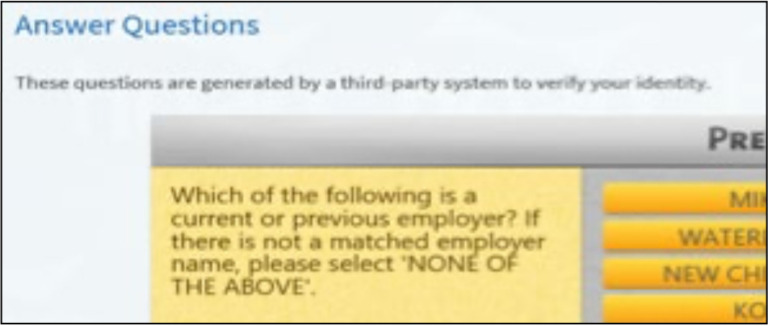
Step 4
Two-Step verification – Continue or turn off this additional security measure.

Step 5
Set up a Username and Password.
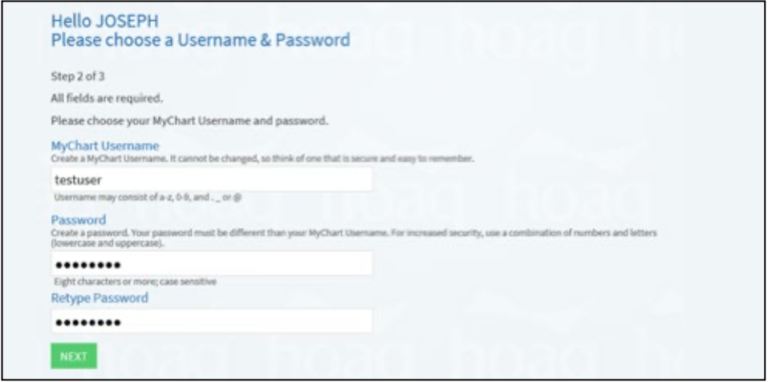
Step 6
Confirm your Notification Preferences.

Mobile Device Instructions
Step 1
For additional support, please contact our Member Services Team at Member.Services@hoag.org or call 949-688-2772.
Please note that call wait times may be longer than usual during this transition to our new electronic health record. We appreciate your patience.
